Category
My last blog entry was a suggestion that when deciding what operating system to get for a new computer, Vista was now ready, but Windows 7 would probably be better. Now that I've had a chance to play with Windows 7 a little more and seen some of the new features demonstrated at a recent OCCA meeting, I am now whole-heartedly recommending that EVERYONE should get Windows 7 as soon as it is available (or earlier if you're subscribed to a something like MSDN or Action Pack)! It is very cool!
I also mentioned that my main workstation currently has Windows XP-64 and was nicely configured and working well. I needed a good reason to upgrade, but would probably eventually do it. Now, I have SEVERAL reasons to upgrade and cannot wait until Windows 7 is finally available. Of course, I have Windows 7 RC (Release Candidate) downloaded and installed for testing, but I don't want to install too much onto it or get all my preferences set up because I'll just have to reinstall again later as the RC version expires next year. I will be installing the real final released version on all my computers as soon as possible!
So what's all the fuss about? First of all, you need to make sure you have decent hardware to run it in. The requirements for Windows 7 are the same as they were for Windows Vista, so if you're already on a Vista-capable machine, you're set to go. The two most important things (after a reasonably good CPU and HD) are a good, fast graphics adapter and plenty of RAM.
Used graphics adapters are quite easy to find and easy to install (just make sure the one you're looking at has a Vista driver for it). I picked a Geforce 6800 for $60 recently and upgraded my wife's computer. She's very happy that videos are no longer choppy.
You also need at least 1 GB of RAM, but 2 or more is recommended. Windows 7 actually runs better in the same amount of memory than Vista did, but in my opinion, it's inexpensive to max out your computer and you'll be thankful you had it at some point.
Installing Windows 7 is very quick and painless. With fewer settings to configure and more automatically detected, it's done in a fraction of the time of previous versions. After the typical couple of reboots and possibly some network settings, you're ready login.
At first, everything looks very familiar. And that's good. But as you start playing around and exploring you'll notice lots of subtle enhancements. Of course the startup screen is a little different and there are new desktop backgrounds. The task bar with the round Start menu is there just like Vista, but something looks a little different. There are indeed a plethora of new usability improvements.
First, there's no longer a need for the Quick Links toolbar. Instead, you can "pin" frequently used applications (that you used to put in the Quick Links toolbar) directly on the Task Bar. Now this may not sound very interesting, but when you launch the application, instead of another icon placed on the Task Bar, the icon you just clicked gets a box around it to show it's running. So "quick links" and running applications are all there side-by-side, but clearly identified.
The application preview for task bar icons was introduced in Windows Vista, but is enhanced in some very cool ways in Windows 7. When you move your mouse over the task bar icons, a little preview window of the application appears directly above it. This preview is live and shows any action that may be happening in the actual application window (such as a video). Furthermore, it ties into the tabs of Internet Explorer and shows an individual preview window for each tab. As you move your mouse from the task bar icon to the preview window, that application is highlighted on the main screen and brought to the front while all other windows are hidden--but not completely: outlines of where the other application windows would be are visible so you can easily see where the current window is in relation to everything else!
This is awesome for previewing an application that is running in the background and you want to check on its status without actually switching to the program and switching back. All you have to do is move the mouse down over the task bar icon of the other application, hover for half a second until the preview window comes up, move the mouse slightly up to the preview window to bring the application window to the foreground, glance at the status, then move the mouse off the preview window and task bar (like out over the desktop somewhere) and you're right back in the window you were at originally.
I just put this into practice while typing this blog entry. I was installing some software in another window and it was taking a while. Every once in a while, I would pause my typing, grab the mouse and move it over the task bar icon of the installation program, check to see how close it was to being finished by mousing over the preview window, then just glide the mouse back off to the side of the monitor and keep typing! What a breeze!
This same effect can be seen when switching through applications using Alt+Tab. Holding down the Alt key while pressing Tab slowly, shows the currently highlighted application in the forefront with all other windows reduced to their frame outline against the desktop. I really like this feature as I often have several applications open; when switching between them, it can be a little challenging to find the borders of the application I'm interested in.
Another nifty feature was realized when I finished a game of solitaire, which I won. The fireworks started off along with their little explosion sounds. I decided to keep the window going in the background to see how the explosion graphics slowed things down as I switched windows and to test the live preview windows described above. The really nifty thing was that as soon as I switched away from the winning game screen with the fireworks, the sound of the fireworks was quieted down significantly. When I switched back to the application, the sound was brought to the "foreground" just like the actual window was! This was very cool for the Solitaire game, but what if I'm listening to music or watching a video while multi-tasking? I started a movie from Hulu in a new IE tab then switched to another application. The Hulu movie kept playing at full volume--which is what I wanted. How does it know to turn down the volumne of the winning solitaire game but not the movie? I don't know, but it sure appears that Windows 7 is much smarter than previous versions of Windows! (Either that, or the Solitaire application had smarts in it to lower the volume when it was no longer the focused application.)
Several of the built-in Windows applications that have long been ignored have major enhancements. Some of those enhancements were introduced quietly in Vista, but they're much more visible in Windows 7. For example, the Calculator now has separated out some features that were in the scientific view to a new a programmer view and added several functions. Additionally, a new statistics view has been added. There are also unit conversions and date calculations. Finally there are worksheets available for quick calculations of mortgages, vehicle leases, and fuel economy.
A few new accessories have been added as well. Magnifier, Sticky Notes, and Snipping Tool are three of them. Magnifier is great for zooming in on something that is very small. It's great to use during a presentation when you want to focus the audience's attention on a certain part of the screen.
Sticky Notes are pretty much what you would expect, small rectangular colored notes you can set to a few different pre-determined colors, resize, and move anywhere around on the desktop. They're very easy to create and manipulate--very nice for taking notes during a phone call when you can't find the paper and pen!
Snipping Tool is a great utility for taking quick screen shots in either full screen, rectangular, or free-form modes. The snipped shot can then be highlighted, marked-up, and saved as an image or HTML page.
(These last two applications are very similar to features found in Microsoft OneNote, if you're familiar with that application.)
The Sidebar in Vista was short-lived: it's no longer present in Windows 7. However, the gadgets are still available. So where do you put them? Anywhere you want! They can snap to a screen edge or float around on the desktop in any spot where you drop them.
There are some interesting new features to moving and resizing windows on the screen. If you have several applications open, try grabbing the title bar of one of them and shaking it. Huh? That's right, with the left mouse button firmly held down on the title bar of an application, move the mouse back and forth quickly for a second or two. (It might help you to think of a dog grabbing a toy and shaking it.) All other windows will be minimized! Shake it again, and the other windows will be restored to their positions behind the current application. (I have no idea who thought of this. It seems rather silly to me, but then again, both Linux and Mac have been adding some fun and nearly-silly features to their desktop environments. I suppose it's time Microsoft inserted some fun into their OS as well.)
Windows can now be conveniently docked to the side of the monitor. With wide-screen monitors being so popular now, don't you want to take advantage of them other than watching wide-screen movies? Have you ever had a web page or document open, resized it small and vertical on the side of the monitor, then opened up an email or something on the other side of the monitor to copy text? Well, now just drag the first window to one side of the screen, then the other to the other side of the screen and they will be docked (snapped) to their respective monitor edges and tiled vertically! The two windows then fill the entire screen without overlapping and you have an immediate layout great for copying and pasting or research from one source while typing in another. Of course this also works with the top and bottom edges. In this case you could be watching a movie in the bottom half and doing some work in the top half. Let your imagination increase your productivity!
There are many more cool things about Windows 7--it's MUCH more than just a service pack for Vista. But one last thing I want to share before closing this up is the new screen resolution properties. I know a person who has dual monitors at work, and they're even wide-screen. The problem is they're only 15". That's way too small to be wide screen in my opinion, especially considering the fact this person is a programmer and has to scroll up and down through lines of code quite often. It'd be great to get bigger screens, but since that's not in the company's budget right now, at least the monitors should be turned on edge so that the benefits of the width could be turned into height.
In Windows 7, this is no problem! A feature built right into the screen resolution properties let's you choose the monitor orientation. It can be switched from landscape to portrait mode with a simple selection of a drop-down menu. In fact, the monitor could even be turned completely upside down! All four directions, including portrait left and portrait right, are available.
Like I said, there are now plenty of reasons to upgrade. And I haven't even covered Virtual XP Mode yet. Or security (lots more options to turn down annoying confirmations). Or speed improvements (my Windows 7 performance index is higher than Vista using the SAME hardware!) Or desktop background switching. Or better Aero glass effects. Or the much improved network configuration screens. Or easy file sharing at home without having to setup a network.
One last, very important question remains: Stability. When XP came out, it had some problems and it took over a year to get service pack (SP) 1 out, but it was still usable in the meantime. But when Vista came out, there were so many problems that many people still refuse to touch it today--even after SP1 came out ("only" a year after release). So what will Windows 7 be like?
Microsoft cannot afford to put out a buggy OS this time. Macs are gaining ground and some people are even trying out Linux as it is getting easier to use and prettier all the time. A far greater number of people don't have any plans to upgrade from XP as it works today and solves their needs quite well. There was so much publicity and so many people upset about the problems that plagued Vista during its first year, that Microsoft is being very careful about the quality of Windows 7. I've heard only good things from those who have been testing it and everyone, myself included, believe it will be very stable from the first day of release.
It's now very clear to me: I have all the reasons in the world to upgrade to Windows 7: productivity enhancements, speed improvements, visual appeal, security, and the fact I like to keep up-to-date.
I'm looking forward to it!
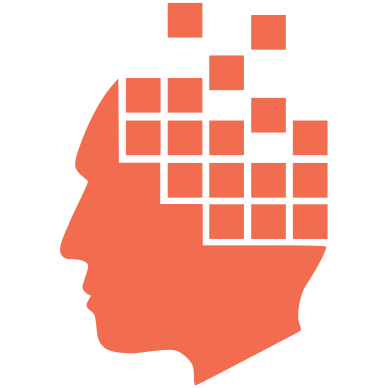
Gizmodo says
Every article I've read so far agrees that Windows 7 is the answer to both XP and Vista. Here's a quote from a Gizmodo article:
If you're coming from Windows XP, Windows 7 will totally feel like a revelation from the glossy future. If you're coming from Vista, you'll definitely go "Hey, this is much better!" the first time you touch Aero Peek. If you're coming from a Mac, you'll—-hahahahaha. . But seriously, even the Mactards will have to tone down their nasal David Spadian snide, at least a little bit.
David Cornelius