Category
I find the Windows File Explorer's built-in search feature to be painfully limited, slow, and inadequate for my needs. It's right there in the file explorer window so it's really handy but every time I use it, I'm frustrated. After recently acquiring the UltraEdit suite of tools, I started looking at one of the included products, UltraFinder. It is significantly better!
What's Wrong
 First, I'll explain what's wrong with File Explorer's search. When I look for a file, there are often multiple instances; like when I'm looking for conflicting Delphi libraries, so I want to see what folders they're in and go look at the details or file dates of each one. By default, File Explorer's results are shown using the "Content" view which has limited space for the folder names and takes two lines for each file. The result list is often much longer than the screenshot I have here and the files I find are often buried in a deep layer of sub-folders with the folder names cut off. So the first thing to do is switch to the View tab of the explorer (if it's not already the active tab) and change the view to Details, then drag out the width of the Folder column so the full folder name can be seen.
First, I'll explain what's wrong with File Explorer's search. When I look for a file, there are often multiple instances; like when I'm looking for conflicting Delphi libraries, so I want to see what folders they're in and go look at the details or file dates of each one. By default, File Explorer's results are shown using the "Content" view which has limited space for the folder names and takes two lines for each file. The result list is often much longer than the screenshot I have here and the files I find are often buried in a deep layer of sub-folders with the folder names cut off. So the first thing to do is switch to the View tab of the explorer (if it's not already the active tab) and change the view to Details, then drag out the width of the Folder column so the full folder name can be seen.
If I want to open up a folder containing one of the found files, I can Right+Click on the file and select "Open file location" which is handy but there's no way to open that file in a new folder window so the first time I do that, it gets rid of the search results. Going back to the search results (using the back button) starts the search all over. Another thing that starts the searching over is to sort by a column; if I click the Date Modified column to see which files are oldest, I have wait for the search to scan all the folders again.
UltraFinder Gets it Right
The first time I ran the same search in UltraFinder, all these issues were gone:
- The search is fast
- The default result list shows all details
- The result list takes just one thin line each
- Sorting does not start the search over
- Opening the containing folder for a found file is in a new window
Plus, there are many more features:
- Searching can ignore specified files or file types
- Regular expressions can be used
- Searching can be limited to whole words and even require a matching case
- Date, Size, and Attribute filters can be used to narrow the results
- And many more!
There are many free or low-cost searching apps for Windows and you likely already have a favorite. But if you have UltraEdit and haven't yet looked at UltraFinder, this ties in nicely with its sibling tools. Check out its collection of Power Tips to learn more.
Never understood how can a…
Never understood how can a coder work with explorer or windows search instead of a decent two pane file manager.
These and many more features like searching in archives, using different codepages etc.. are available since decades.
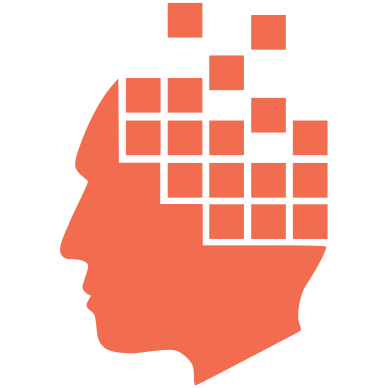

Add new comment