Category
I've heard a lot about High-DPI monitors and 4K TVs for the last several years and wondered what the hype was all about. I had watched webinars and seen demos exclaiming how crisp and clear everything is, even with more on the screen, but had not experienced it for myself. This year, I decided to take advantage of a "Black Friday" sale and purchased a High-DPI monitor. It's now hooked up, along with a Full HD (High Definition) monitor, to my computer and understand the big difference--and it's nice!
First, the monitor I have used for a while is a decent one, a Dell P2719H, 27" with a resolution of 1920x1080 pixels (width x height). I've used it with another Full HD monitor to do everything: programming, games, online meetings, and more. I can scale the text bigger in Windows settings; the recommended scale is 100% but 125% or 150% isn't too bad. Windows doesn't recommend any higher scaling than 175% and with good reason--I tried setting it to 250% temporarily and quickly set it back down because everything was so big.
My new High-DPI (or Ultra HD) monitor is an Acer KG281K, 28" with a resolution of 3840x2160, twice the number of pixels both horizontally and vertically resulting in four times as many pixels as my Dell monitor--and only one more inch diagonal in physical size! Windows recommends 150% scaling, which is reasonable and very clear but because of the higher pixel density, text is smaller than 100% scale on the Dell. And Windows settings has no problem letting you scale up to 350%. 
The image here is of my Windows Display settings, emphasizing the fact that physical size is not accounted for--only the resolution. My new Ultra HD monitor, Display #1, is my primary monitor and my Full HD monitor at half the resolution, is Display #2.
If both monitors are set to 100% scale, I get twice as many lines vertically on the High-DPI monitor when it's also set to 100%. I did a quick test to verify by setting the High-DPI monitor to 200% and moved the Windows settings box between the two. Windows does a good job adjusting windows that are moved between monitors with different scaling. As the window being moved crosses about half way to the other monitor, the scale of the text and objects is adjusted to match the scaling on the monitor to which it is being moved. Another interesting test is to set both monitors at 100% and drag something between the two--as the window moves from the Full HD monitor to the Ultra HD monitor, the window shrinks in half.
The last thing I want to mention is that I was confused about some of the terms concerning High DPI. DPI is "dots per inch" and is a rather old term now, originally referring to the density of printed material. Squeezing four times as many pixels on a monitor that's only one inch bigger physically is obviously higher density. Follow this link to a really good article that explains these differences with some good scaling diagrams as well. And where does the term 4K fit in? Well, the horizontal pixel count of an Ultra HD monitor is 3,840, almost 4,000. 4K is technically 4 * 1024, or 4096, but we like to round things off and abbreviate so a 3840-pixel monitor (or TV) is referred to as "4K". EDIT: I just learned something about the terminology. My new monitor at 3,800 pixels wide is NOT a 4K monitor, it is simply UHD, or Ultra High-Def. A 4K monitor would actually have 4 * 1024 (K) = 4,096 pixels wide. So there you have it--my foray into dealing with High-DPI displays has begun.
Congratulations and my
Congratulations and my condolences on your purchase.
The pain of using and developing for High DPI on Windows (not sure about other platforms) with multiple monitors with different scaling settings is something you cannot describe, you have to experience for yourself.
Beyond 350% scaling
Is it possible on Windows to go beyond 350% scaling? I know there is the zoom feature but I'd like it to apply to the whole screen evenly like scaling does.
Custom Scaling
Yes, in Windows 10's Display settings, there's a link right under the "Scale and layout" drop-down called, "Advanced scaling settings" and when you click that, there's a box to edit the "Custom scaling" which allows scaling up to 500%.
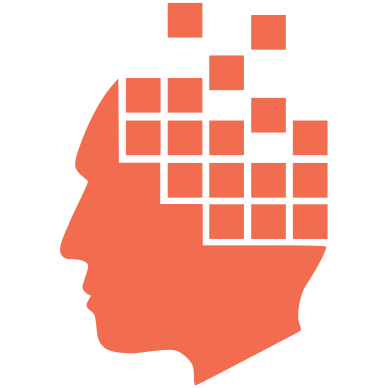
Add new comment