Category
As I've been going through the Delphi 12 beta, I'm delighted to see many fixes and enhancements in the IDE to help the programming experience feel more fluid and intuitive. As with all beta versions being discussed, this blog post is based on a pre-release version of the RAD Studio software and it has been written with specific permission by Embarcadero. No feature is committed until the product GA release.
Delphi, like all modern IDE tools, has had syntax highlighting for its code editor since--well, forever, I think. But several other parts of the IDE are used to help search or debug--and they also display code but just use plain text.
Coming in Delphi 12, three areas of the IDE are being enhanced with syntax highlighting:
- Structure Pane
- Navigation Drop-Down
- Call Stack
These may not at first seem all that big of a deal but I am happy that in addition to major features being added, interest and attention is not lost on the little details. Let's go over each of these.
Structure Pane
The Structure Pane is a handy view of elements that changes depending on the context. When you're in the code editor, it shows the list of classes, methods, and used units in the current unit. When you're in the form designer, it shows a tree view of the components on the form that can be rearranged by dragging them with the mouse to a different place on the hierarchy. I pulled up the same unit in both Delphi 12 and Delphi 10.4 to show the difference (I was having High-DPI issues in Delphi 11 and the Structure Pane looks similar between 10.4 and 11):
Delphi 10.4 Structure Pane:

Delphi 12 Structure Pane:

To generate these screen shots, I pulled up the same project in both versions of Delphi, went to the same procedure and created a typo, then compiled it so we could see not only what is normally listed but also errors.
Navigation Drop-Down
The Navigation toolbar in Delphi's IDE is very handy for jumping to different places in your code. There are a couple of enhancements coming in Delphi 12 I'd like to point out. First, if your cursor is currently inside a type declaration or method, that type or method name is listed in the navigation drop-down; however, if it is outside of either of these contexts, that drop down area in current versions of Delph is blank. Delphi 12 adds a subtle enhancement that simply says "Search for a type" or "Search for a method" in that blank space. That may not seem like much but if you're not paying attention, the bar above your code just looks empty--but in Delphi 12, an unobtrusive reminder is there of the functionality close at hand. Here's a sneak peek at what it looks like:

Additionally, when the list of methods is displayed, the list is enhanced with color syntax highlighting. Here's a comparison:
Delphi 11 Navigation Drop-Down:

Delphi 12 Navigation Drop-Down:

Again, a subtle yet delightful enhancement!
Call Stack
A similar enhancement is now in the Call Stack pane when debugging--color syntax highlighting.
Delphi 11 Call Stack:
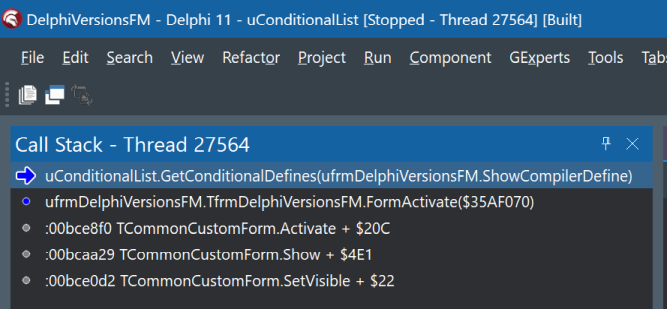
Delphi 12 Call Stack:
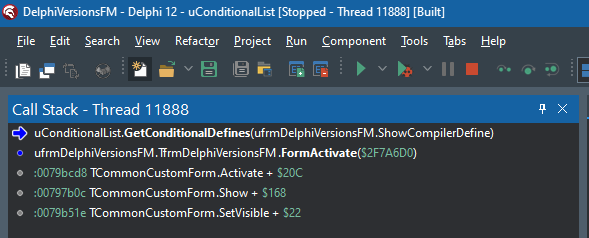
There are many other fixes and enhancements to the IDE coming in Delphi 12. I am very much looking forward to it.
Yukon Dropping UML Tools?
I heard that Yukon completely drops UML modelling tools. We use them frequently, as there is no better way to understand the inner workings of complex projects. Can you confirm?
Just not installed
If I understand correctly, they're not being "dropped" but simply not being installed by default.
"Delphi, like all modern IDE…
"Delphi, like all modern IDE tools, has had syntax highlighting for its code editor since--well, forever, I think."
You are right: Delphi has had syntax highlighting since Version 1, back in the 1990ies, and it goes back even further to at least Turbo Pascal 5, possibly even earlier.
stable version
I hope they fixed the bugs THIS TIME.
For each release, Emba keeps listing hundreds of bug fixes, but then they introduce EXACTLY the same number fo bugs in the new version.
more improvements
I recognize that the IDE is growing a lot, but it is missing some things that in my opinion would make it easier to detect errors. For example: at the bottom where the number of errors, warnings, and hits is shown, you should open a window to be able to go directly to one of those alerts. Many times there are several in a code with many lines and searching for one is uncomfortable and frustrating.
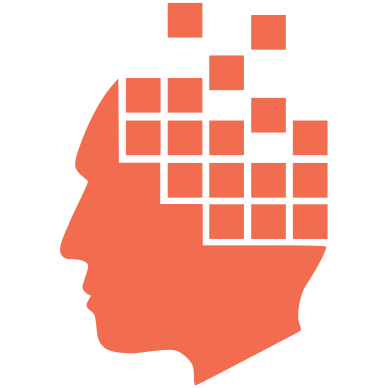
Add new comment